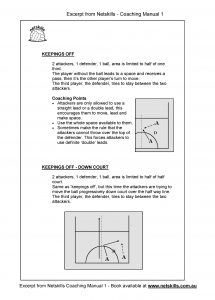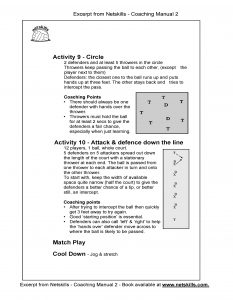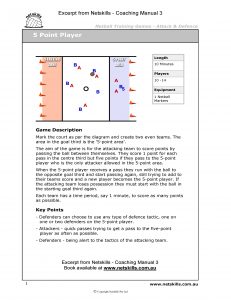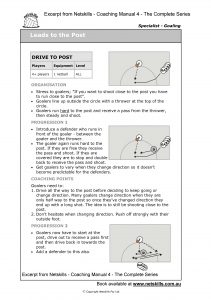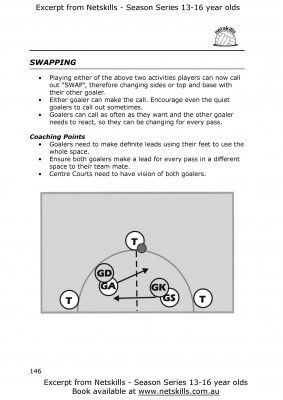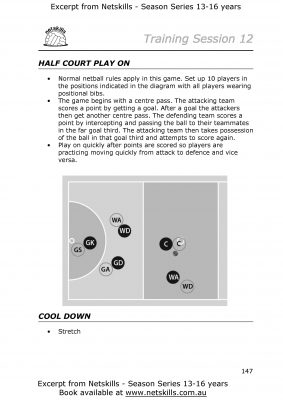Netskills Free Stuff
NETBALL COACHING FREE RESOURCES
NETSKILLS SELECTIONS SPREADSHEET
Let’s face it, selections can be tedious to organise and administer!
We think our new spreadsheet will help you be more organised, save you time and help administer your selections process professionally. This Spreadsheet captures the selection process that has stood the test of time for us after many years of selecting all sorts of teams. Hope it works well for you too.
To get started you need to download the Selection Spreadsheet via the button below and you need to have Microsoft EXCEL running on your PC, MAC or Device. The following videos will help you to get the most out of the spreadsheet and can be used for reference of the 3 main selection steps – Prior to Selections, Players Arrival at Selections, During Selections.You must have a working basic knowledge of EXCEL to be able to use this spreadsheet.
Ensure you click ‘Enable Editing’ & ‘Enable Content’ after you open the spreadsheet..
STEP BY STEP INSTRUCTIONS
Spreadsheet Overview
This video explains the key features of the Netskills Selections Spreadsheet. Enough to get most people going. See the following videos for more detailed explanations.
STEP 1 – PRIOR TO SELECTIONS
Adding in player contact details, assigning players to Team Lists.
This 2 minute video explains how to use the Selection Spreadsheet before attending selections. Entering the registered players contact information and assigning them into Team Lists for match play.
STEP 1 – PRIOR TO SELECTIONS (detailed EXAMPLE)
More details and an example of assigning players to Team Lists.
This 15 minute video walks through an example of assigning all players to 2 games and into both their selected playing positions.
STEP 2 – PLAYERS ARRIVAL AT SELECTIONS
Attendance
This 1 minute video explains how to use the Selections Spreadsheet for attendance. Covers marking player attendance and adjusting Team Lists for Match Play if required.
STEP 3 – DURING SELECTIONS
Rating Players on their match performance.
This 2 minute video shows you how to rate players and enter the rating numbers into the Selection Spreadsheet.
5 Stats Sheets to make your netball stats keeping easier.
We have a set of comprehensive stats sheets for you all, a free resource. Click on the ‘DOWNLOAD’ Stats Sheet button under a Stats Sheet to view & print it.
Hint on Keeping Stats
Whenever reporting stats back to players you should always be trying to tell them positive aspects of their game. Players will often only see their negative aspects so it is the positive aspects that you need to highlight. Get to know your players so you know how to speak to, and the kinds of things to say to each player that will have the greatest impact.
Try to compare one quarter to the next or one game to the next. Try not to compare between players.
Ideally as coach you shouldn’t be recording the statistics. For those who are recording it’s easiest to have a ‘caller’ and a ‘recorder’. This way when the recorder is looking down to mark the sheet they don’t miss the next thing happening on the court.
STATS SHEET 01 – GAME STATS SHEET
This statistics sheet for keeps both positive and negative individual stats. For example, contact, stepping, rebounds, tips, etc.When keeping these stats we recommend you keep them over a number of weeks and also separately for each quarter. This enables you to compare from one week to the next and find improvement in your players performance.
DOWNLOADSTATS SHEET 02 – SCORE SHEET
This score sheet keeps track of goalers’ shooting percentages as well as quarter by quarter scores.
DOWNLOADSTATS SHEET 03 – SCORE SHEET – DETAILED
This score sheet keeps track of:
- Goalers’ shooting percentages
- Quarter by quarter scores
- Centre Passes (whose it is next)
- Running total for each quarter
- The difference in score for each quarter.
I really like knowing the difference in each quarters score. So at the end of quarter 1, if the score, during that quarter, is 8-5 and we are up, I would mark +3 to the side of that quarter. If we are down by 4 in that quarter, I would put -4. Even, I’d just put a dash (-). So at the end of the game I can quickly see how consistent we were during each quarter. ie. Q1 +3, Q2 -5, Q3 +2, Q4 +4. Terrible 2nd Q but pretty consistent for the rest of the game.
DOWNLOADSTATS SHEET 04 – TURNOVERS
Netball is a team game so I like keeping stats on both the passer and the receiver for any turnover. It teaches players not to blame someone else for the error, there are always two sides.
One side of the sheet is for each quarter of the game. On the side headed ‘Turnovers’ each time your team loses possession of the ball write down the position of the player who passed the ball, then the position of the player who was meant to catch it. If it was something like stepping or played ball then you, might decide that was only that persons responsibility so mark it as such.
I have found some interesting findings. Sometimes players would never pass a bad pass but would be on the receiving end of a turnover say 5 times in a quarter. As the coach you have to look at why is that player so hard to pass to?
For something like stepping put down the position and then ‘step’. Also for a missed shot that is rebounded by the opposition, put down the Goaler’s position and the word miss.
This is so you can look back and see where and why your team turned over the ball.
DOWNLOADSTATS SHEET 05 – SELECTIONS SHEET
When selecting teams this is a basic form for keeping organised and keeping track of each players performances.
Ensure you fill in the heading on the sheet so you can always refer back to previous rounds and know what your opinion was of each player during that round.
Mark in the player’s names ensuring their is room to write brief comments under their name.
Ranking: 1 – 5. 5 being the best.
- Definitely out
- Undecided, but on the side of out
- Average performance
- Nearly selected on the day
- Definitely selected on the day
After every short match of say 10-15 mins the selectors should all mark their own sheet, so numbers can then be collated.
Always important to ensure each players has AT LEAST two turns.
DOWNLOADCoaching Manual Sample Pages
Below are sample pages from my coaching manuals. This should give you an idea of the style and format of each manual and how I write and explain activities.
If you have any questions about my resources please get in touch.
IDEAL FOR ALL COACHES AND TEACHERS
Netskills DVDs are the ideal tool for coaches who want to get the full potential from their players. They say variety is the spice of life and that’s equally true for training activities. Netskills DVDs have a huge range of activities (at least 200) that enable you to keep every training session filled with new ideas, keeping players excited and interested. These DVDs are a comprehensive educational aid for anyone who loves their netball.
KEY FEATURES
– Live action video
– Full screen on TVs, PCs or MACs
– Companion booklet reference of all activities
– Very easy to use
Videos can be displayed at full screen and at DVD quality high resolution on TVs, PCs and MACs.